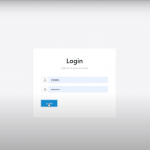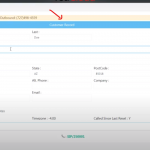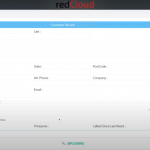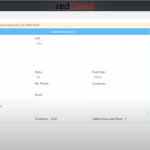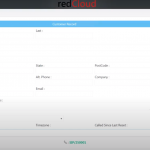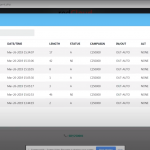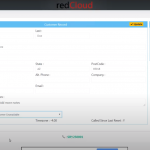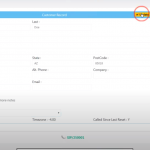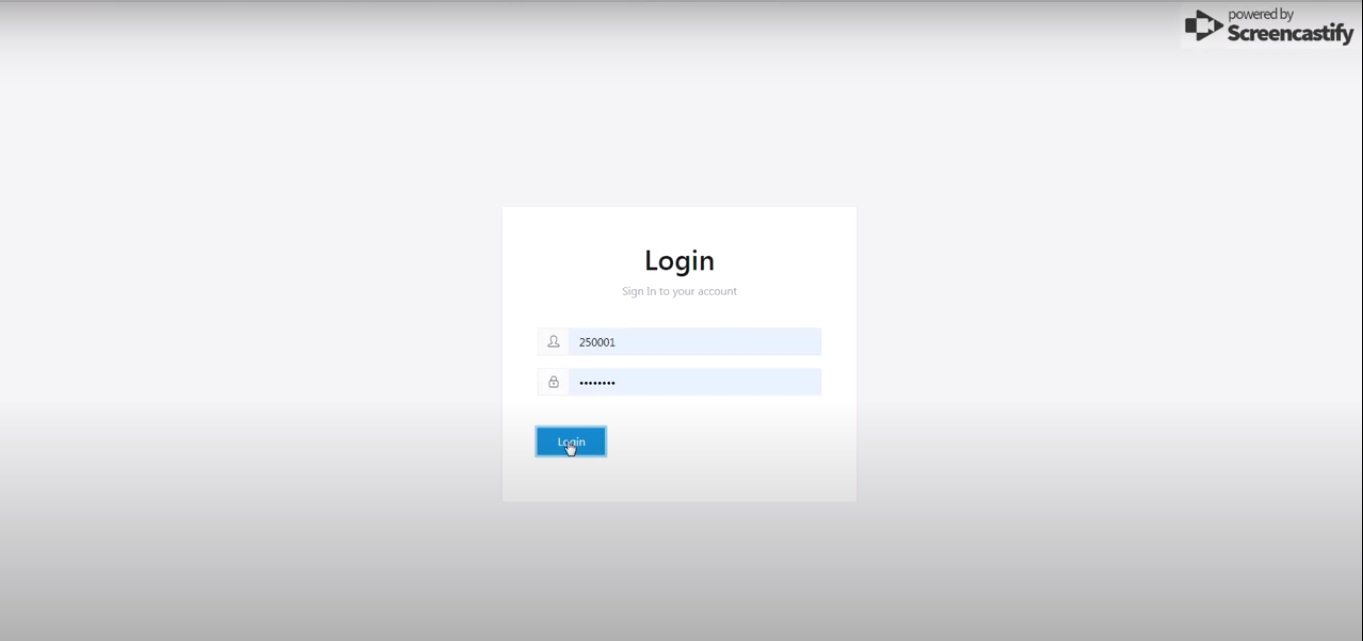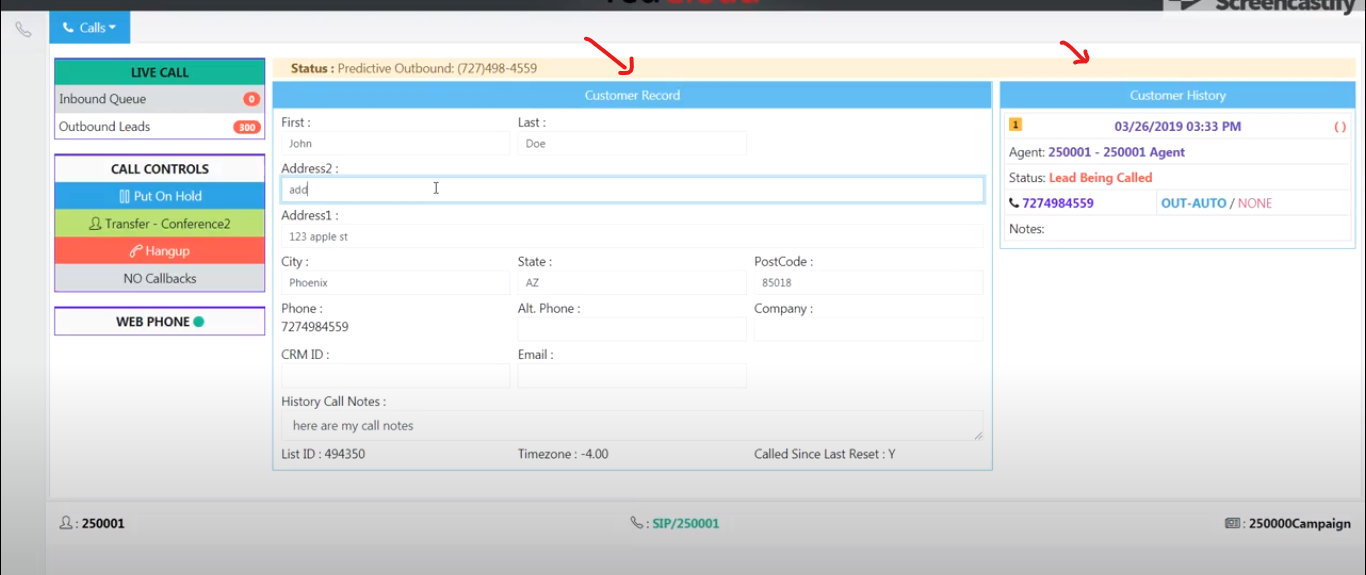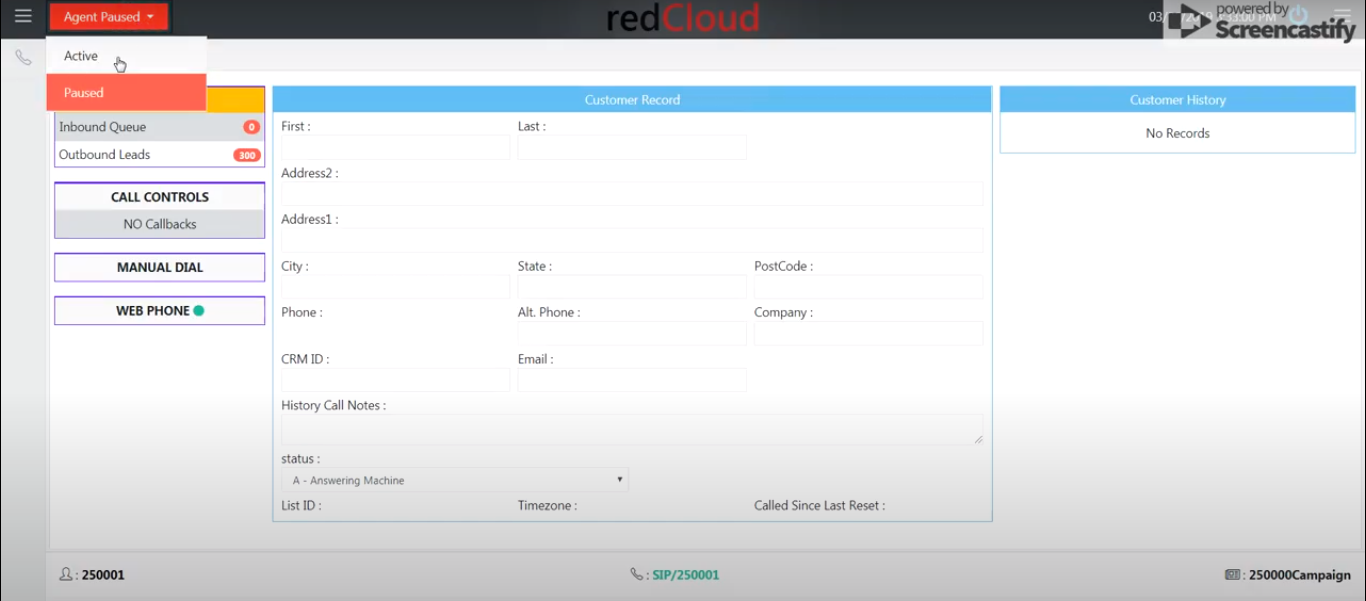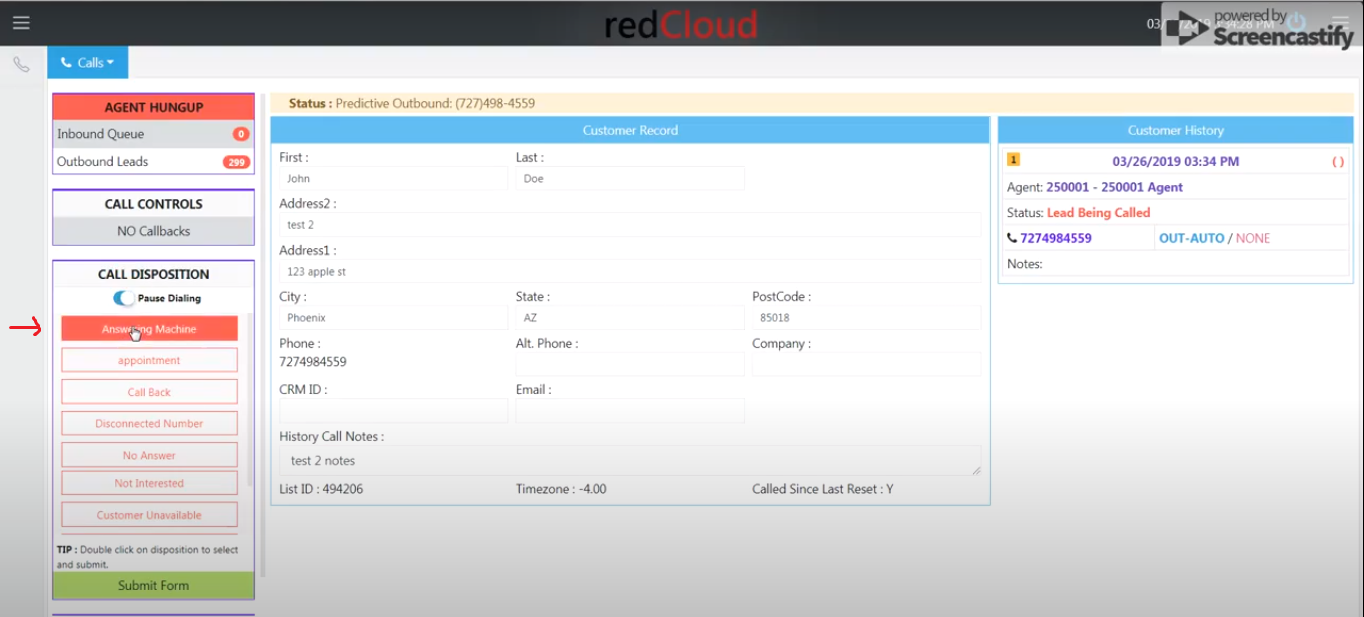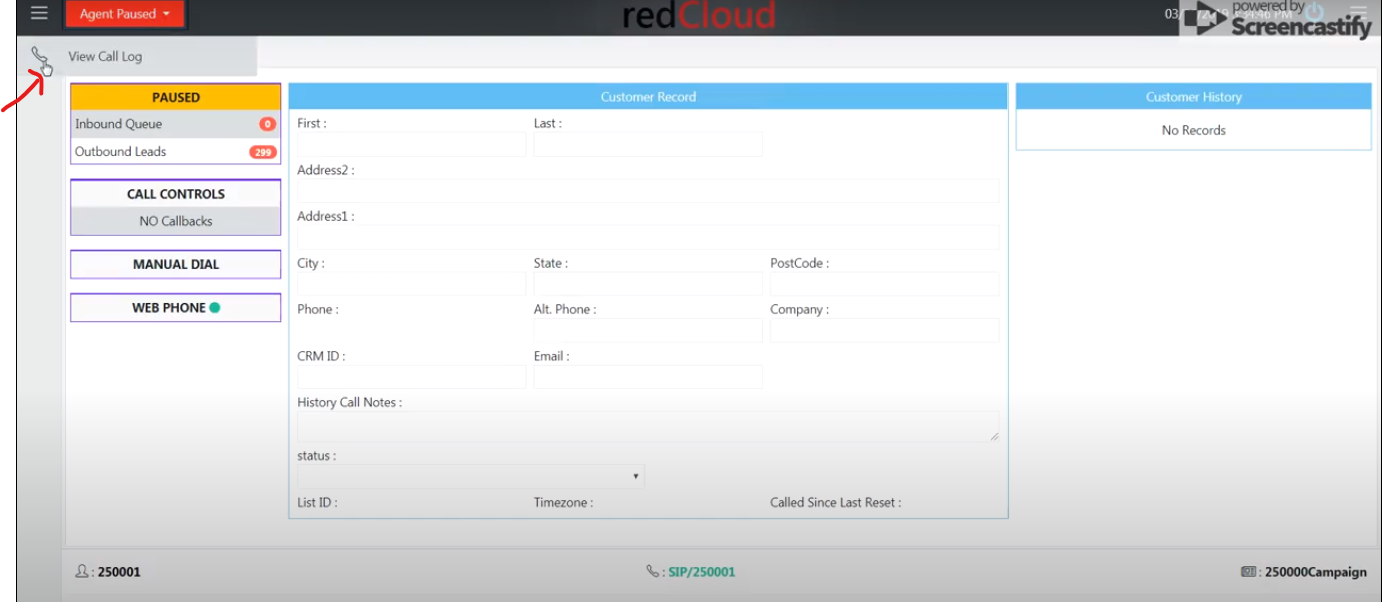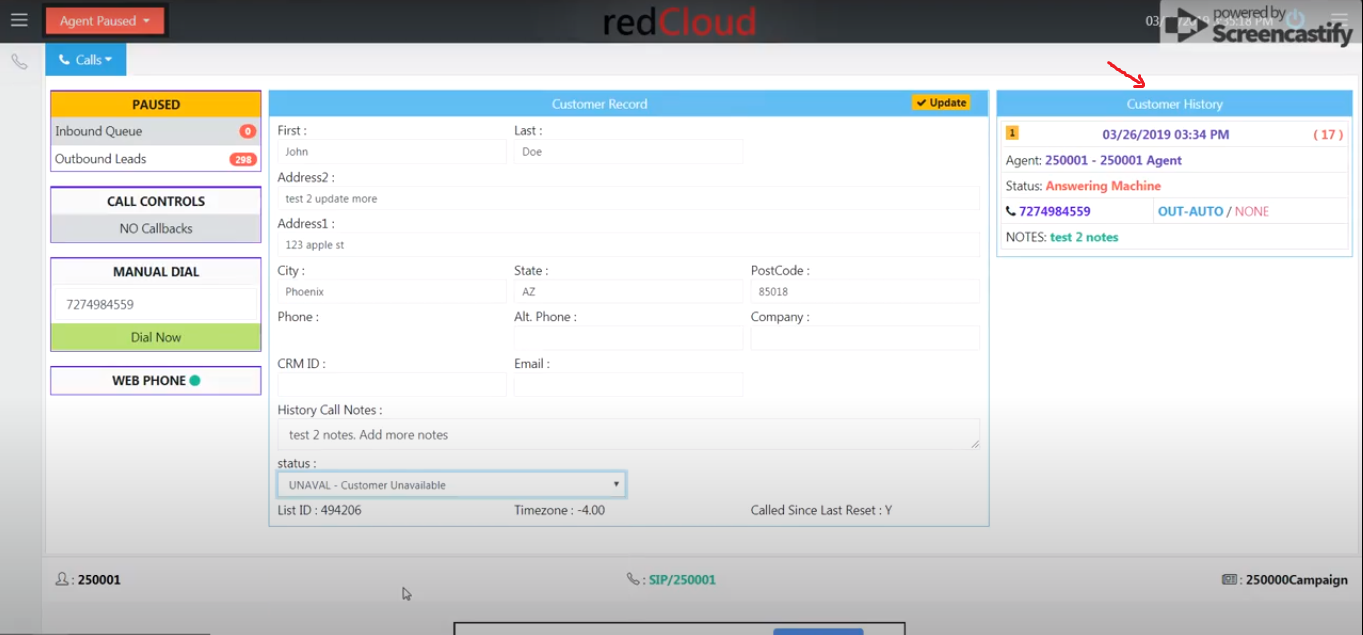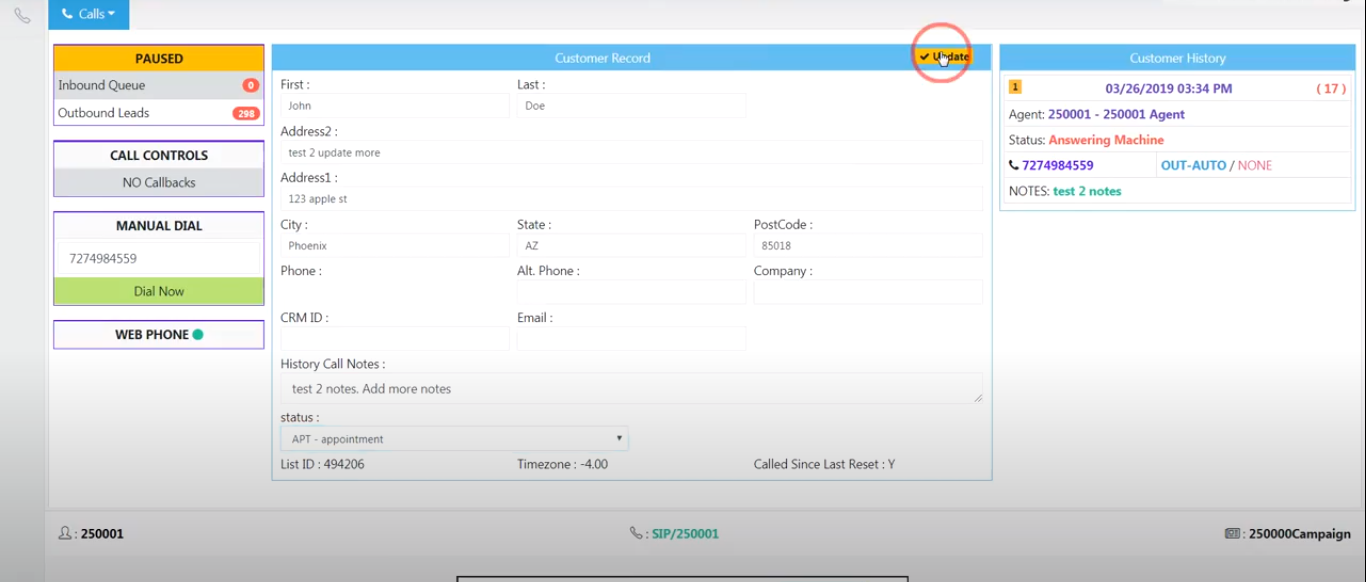Before you login as an agent,
-
- Make sure you have your headset with microphone plugged
- Only Google Chrome Browser
- When you first login as an agent you should get a popup to allow microphone. Make sure you select “Allow”
- Please login with the Agent credential to access the dialer agent interface.
- On the Dashboard, There are two section,
1. Customer Records
2. Customer history
- For placing the call, There is an agent status button on the top left. By pressing the button and select Active the number is dialing form loaded leads.
you can also add Additional information in the customer information section.
- Also can you pause dialing by selecting the “Pause Dialing” button at the disposition panel, if you do not want to make the next call after disposition.
- You can see call log of the each record by clicking on the left panel “call Log” button and by click on information button which looks like “i” button so see details of that record which is filed in the customer information section as well as you can see Customer history record at right side of the screen.
- You can also change or update data like Address, status etc.. and press the update button to update the information.
Trouble Shooting Phone Problems
Verify an Agent and troubleshooting phone problems
-
- Make sure you have your headset with microphone plugged
- Make sure you are using Google Chrome Browser
- When you login as an agent the first time, you should get a popup to allow microphone. Make sure you select “Allow Mic”. Once you do this you should not have to do it again.
- After you login as an agent you should see a Green dot in WEB PHONE on the left.
- Verify that your web phone is working correctly:
-
-
- select MANUAL DIAL
- put your cell phone number in and press Dial Now
- after you answer make sure you can talk and hear in both directions
-
-
- if its not working here are some other suggestion
-
-
- Try logging out and back in
- Try a different headset
- Try turning off some of your Google Chrome Extensions
- Make sure your firewall is not blocking this application.
- Reboot your router
- If outside the country we have had some problems of the Internet Service provider blocking voice traffic of the call.
-
-
- If you have performed all of the above and it is still not working, call in for support.