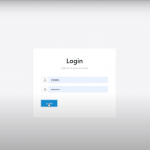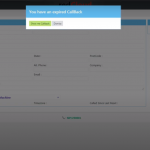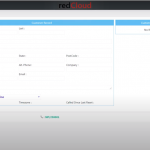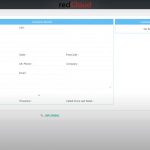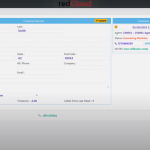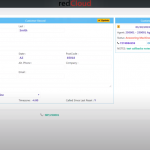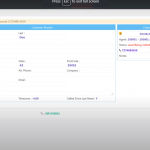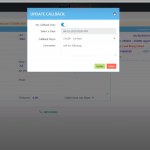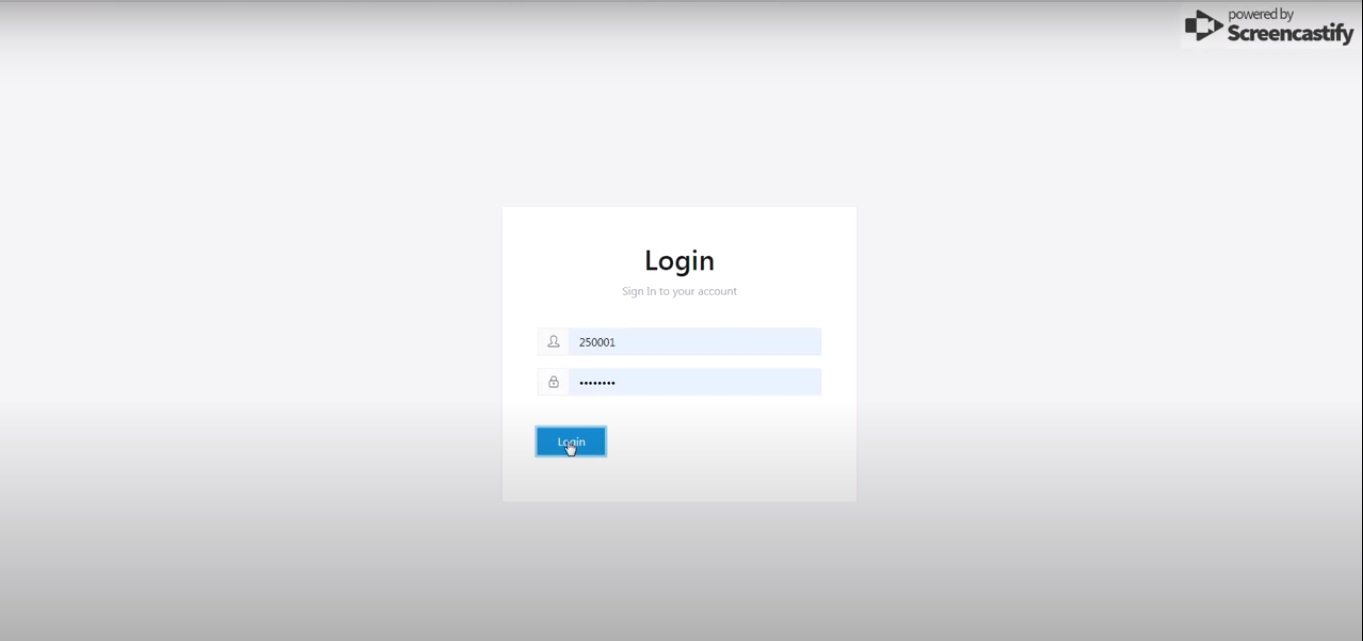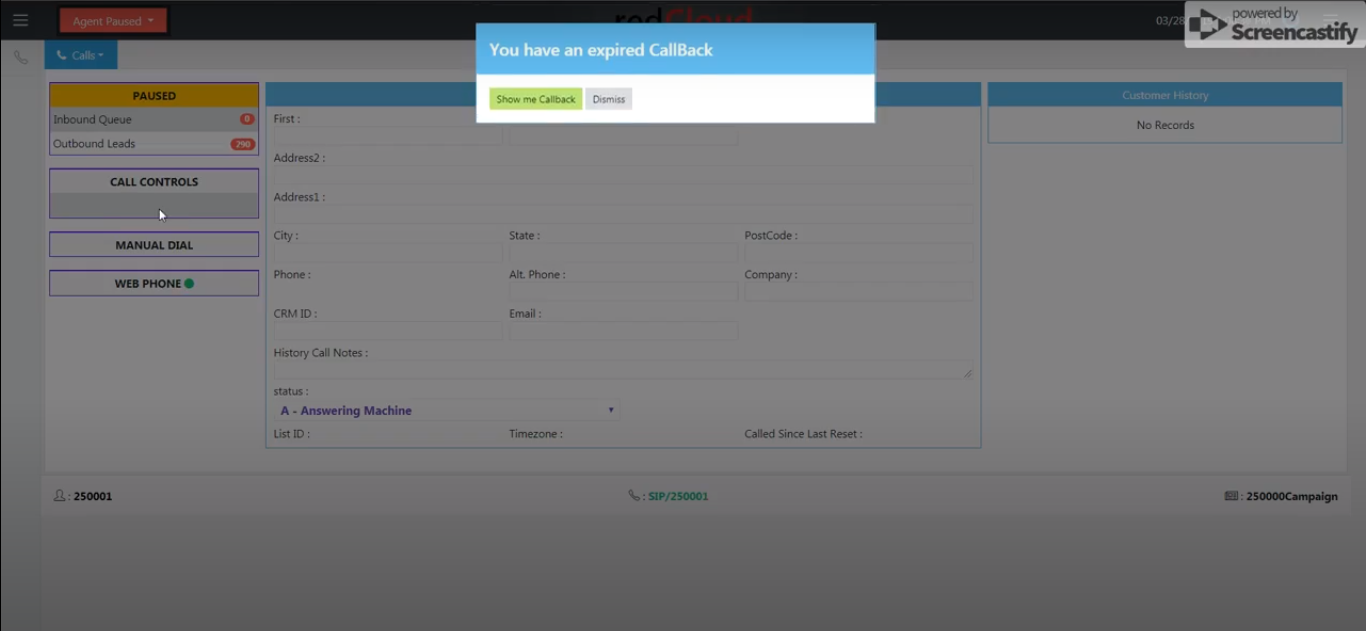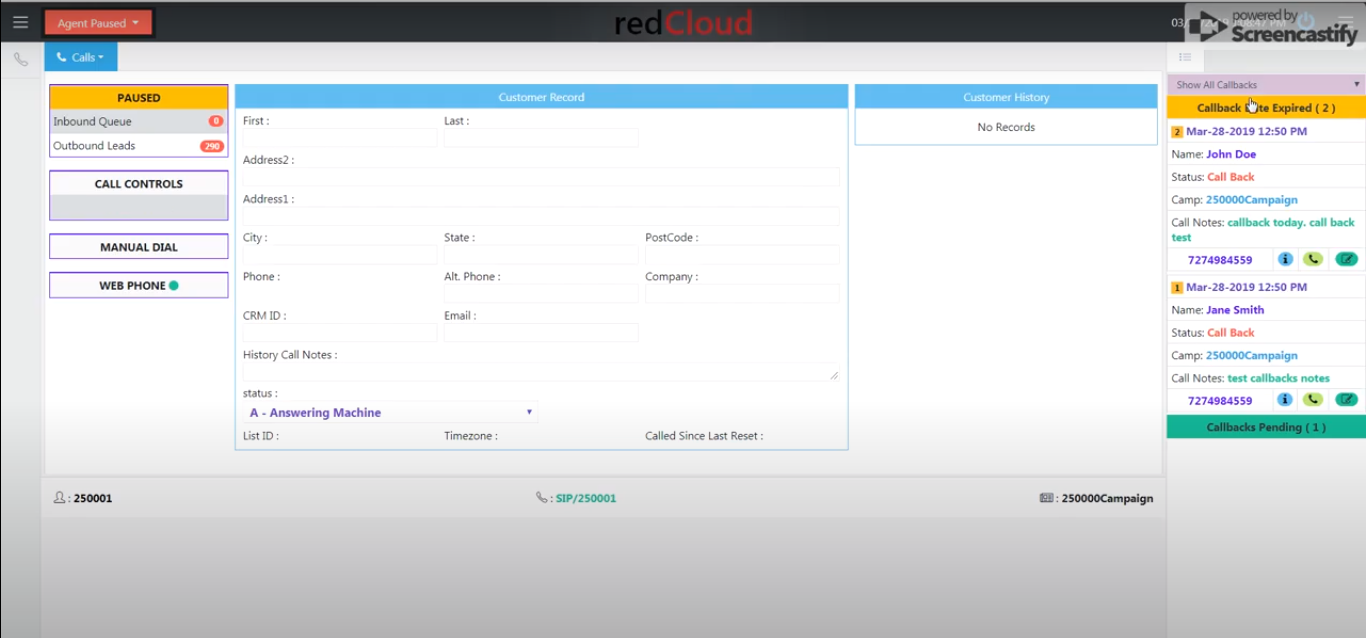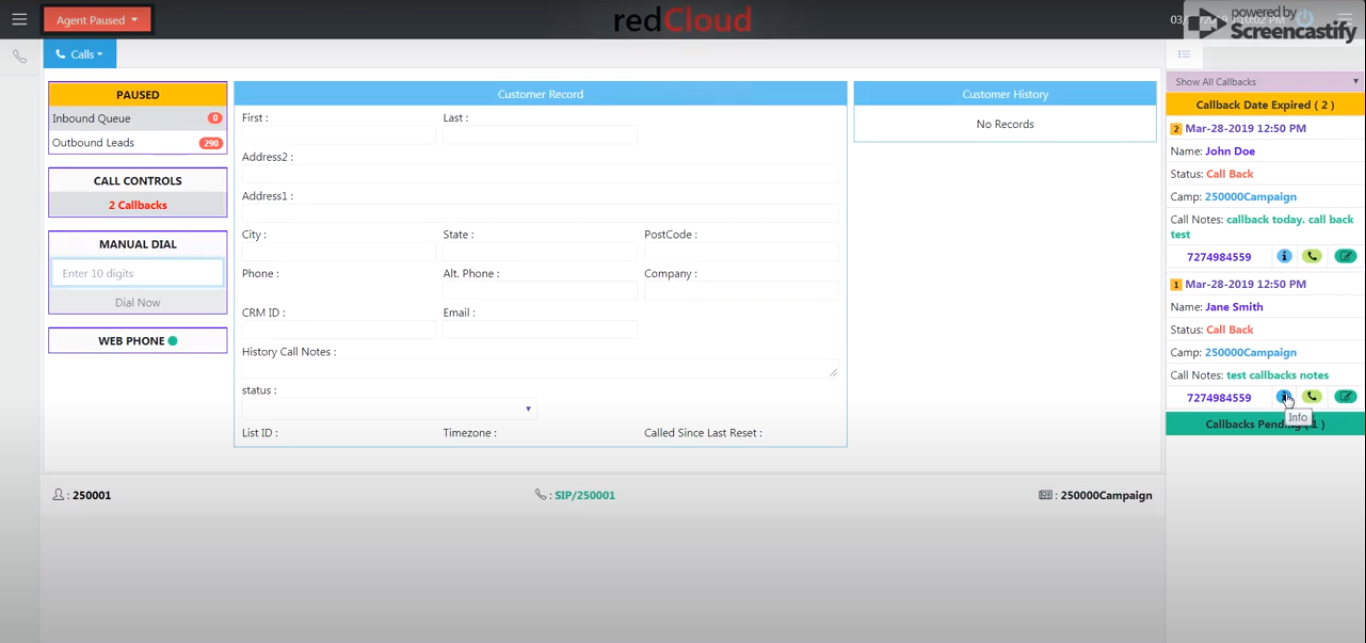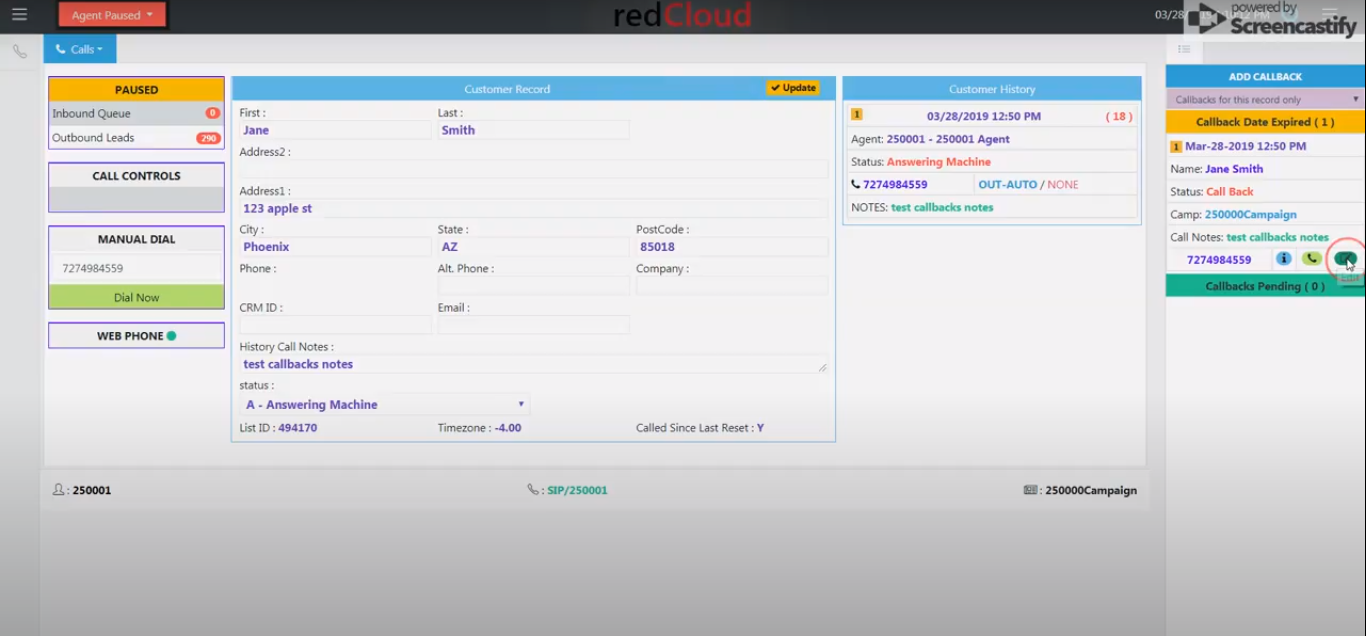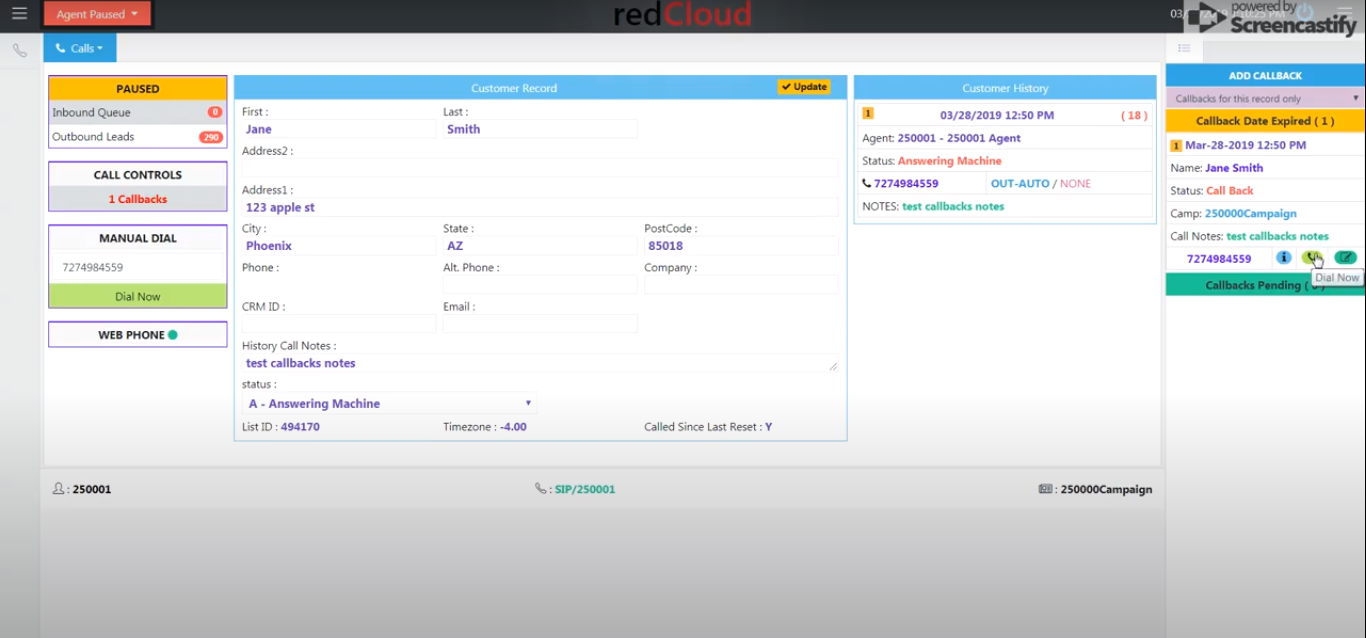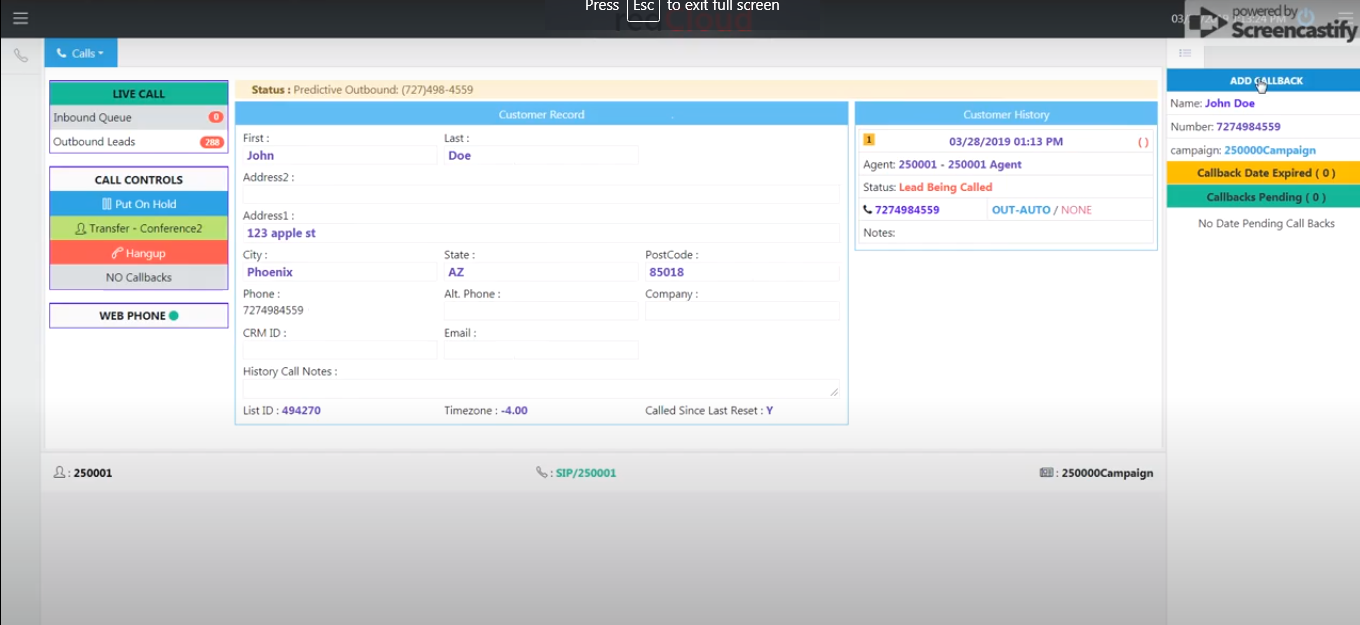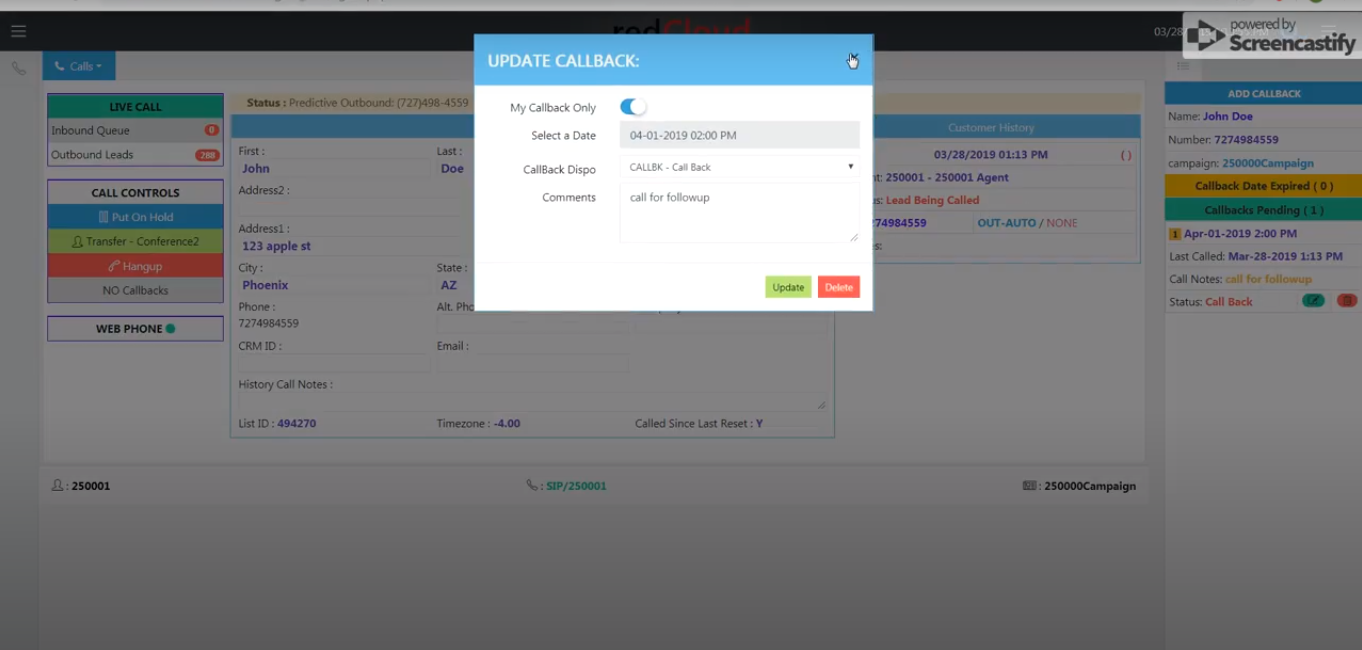→ How to callback from the dialer agent works
- Please login with the agent credential to access the Dialer agent interface.
- After login you’ll see the blinking number of callbacks if any set in call controls and also get a popup which shows “expired callback” with two buttons “Show me callback” and “Dismiss”.
- If you click on “Show me callback” you can see all your expired callbacks(Callback Date Expired) on the right side of your screen.
- You can also see “Callbacks Pending” that means the date has not expired of that callback.
- Callback Date Expired — >
- If you want to see all information of the callback click on the information button ( “i” with blue color) icon.
- If you want to make changes of callbacks click on the Edit icon (green coloured). You will get a pop up there will be some options where you can update notes, change the date or Delete etc
- To callback you can click on the “call icon” or by clicking on the info icon and you can click on “Dial Now”(in manual dial) which is on the
left side of the screen.
- Once you make a call the callback event area will be closed but you can open by clicking on the right side top corner manually.
- To view the call log Click on the “call icon” option at the left side top corner. And select the record that you called.
-
Now you can see there is displaying “No Callbacks” in Call Controls for that record.
-
How to set these callbacks
-
Place the Call
-
Type some note (in History call notes) and hang up the call.
-
In “Call Disposition ” section double Click on “Call back” and you can see the pop up which has “Callbacks Dates” to set the date and write any comment(it will auto fill if any t history note add in customer information) for call backs click on “submit” to save the callbacks.
-
- You can view the information of callbacks by clicking on “Call Backs” button in the call controls section or by clicking on top right corner you will get pop-out right side event area.
-
You can set the callbacks when you in the call.
-
By clicking on “No callback” button or top right corner it will popout right side event area which has now “Add Callbacks” button.
-
When you click on it it will popup same like disposition “Call Backs” and you can set appropriate data and submit to save.