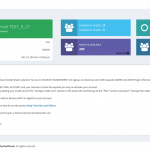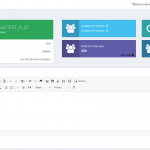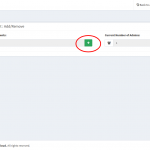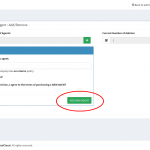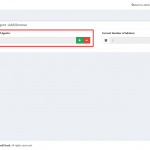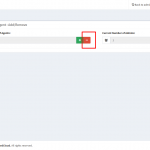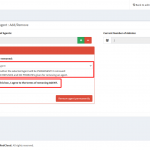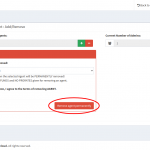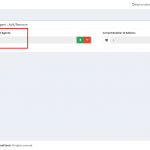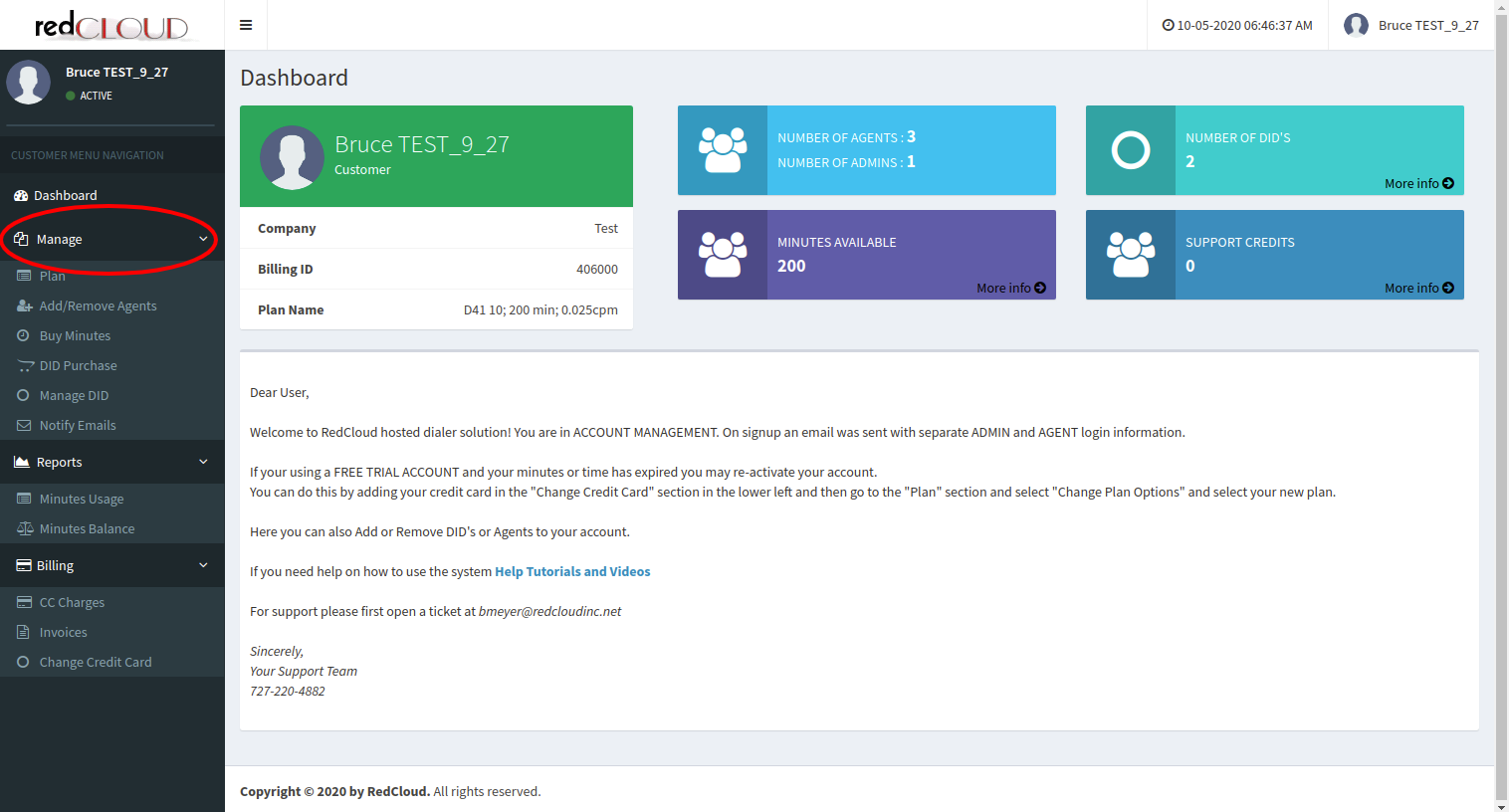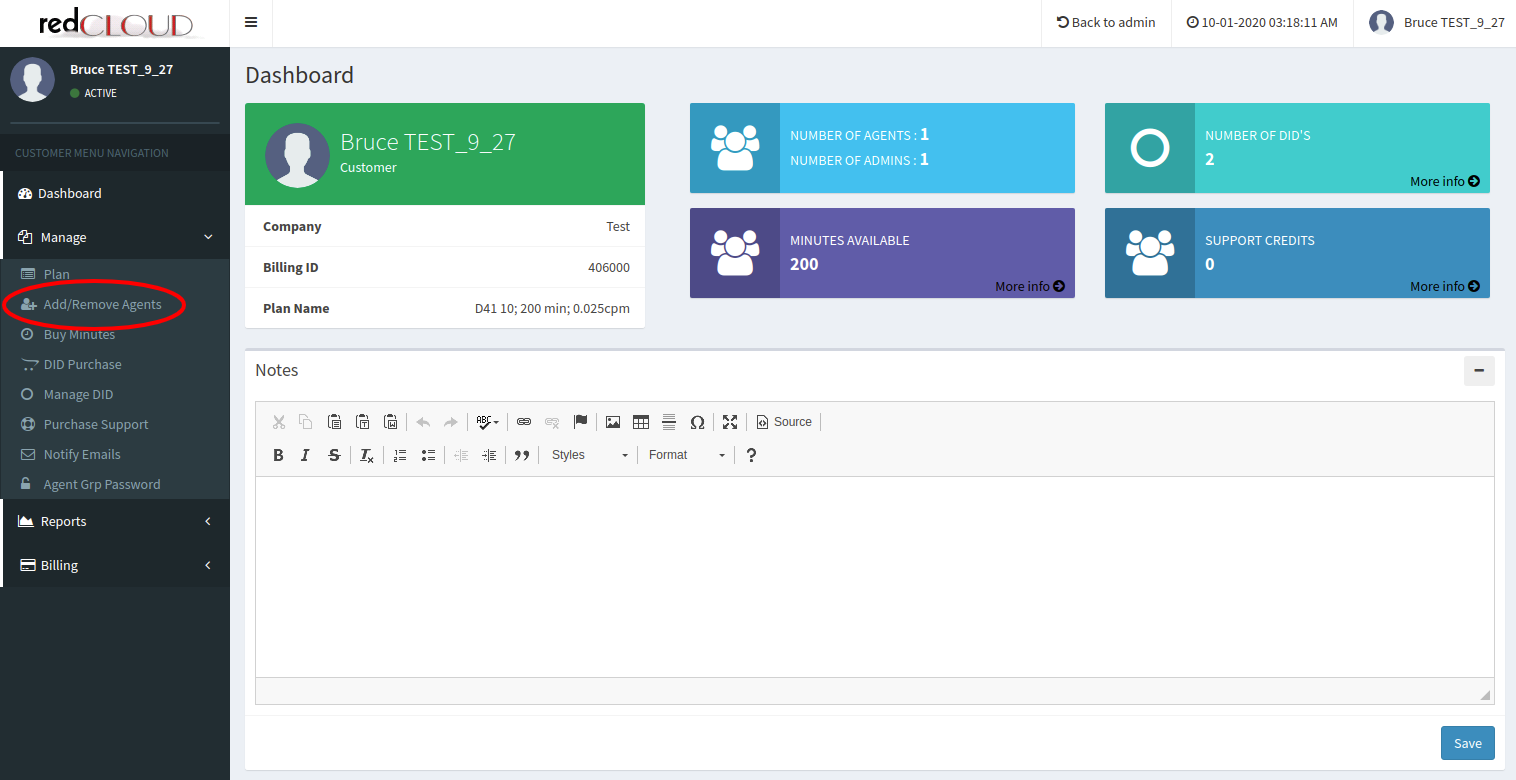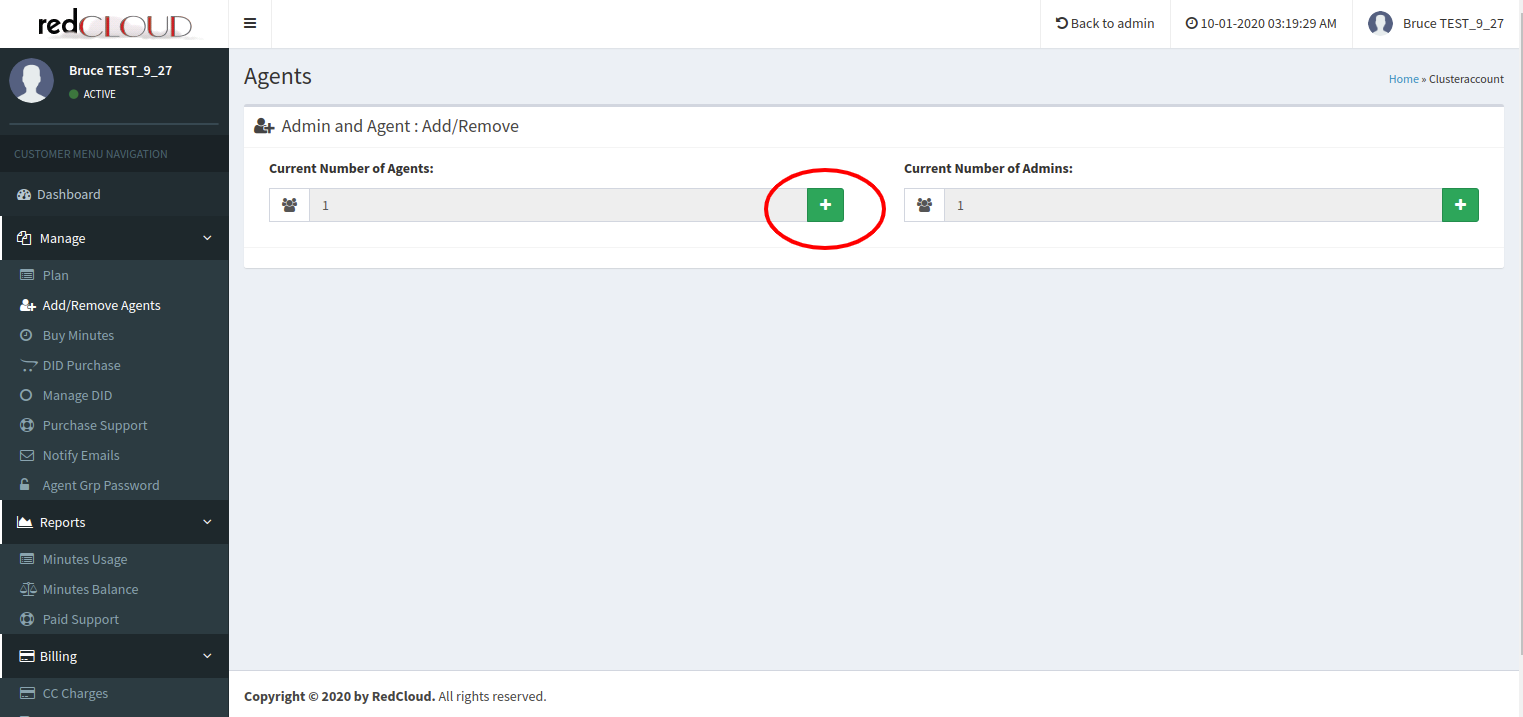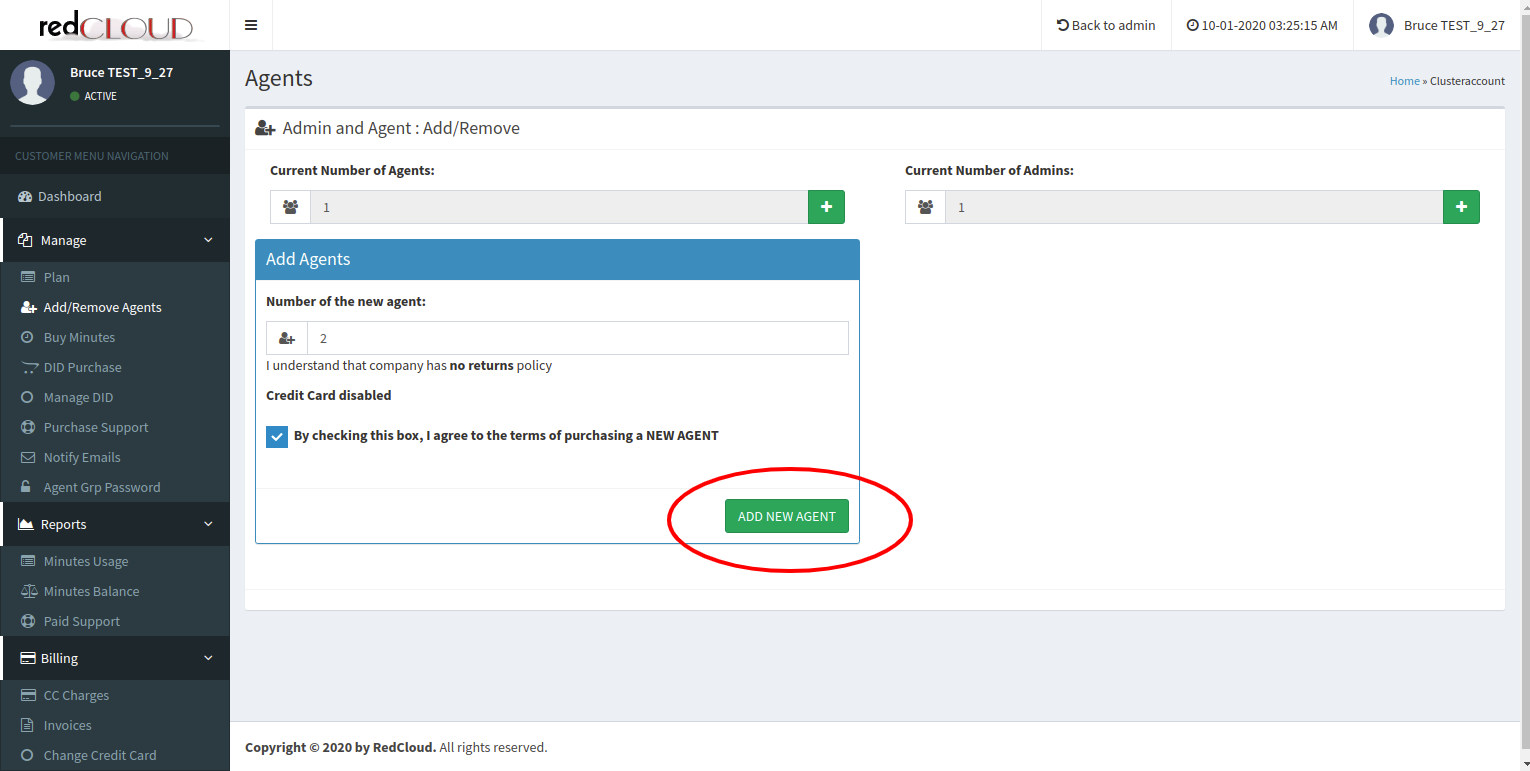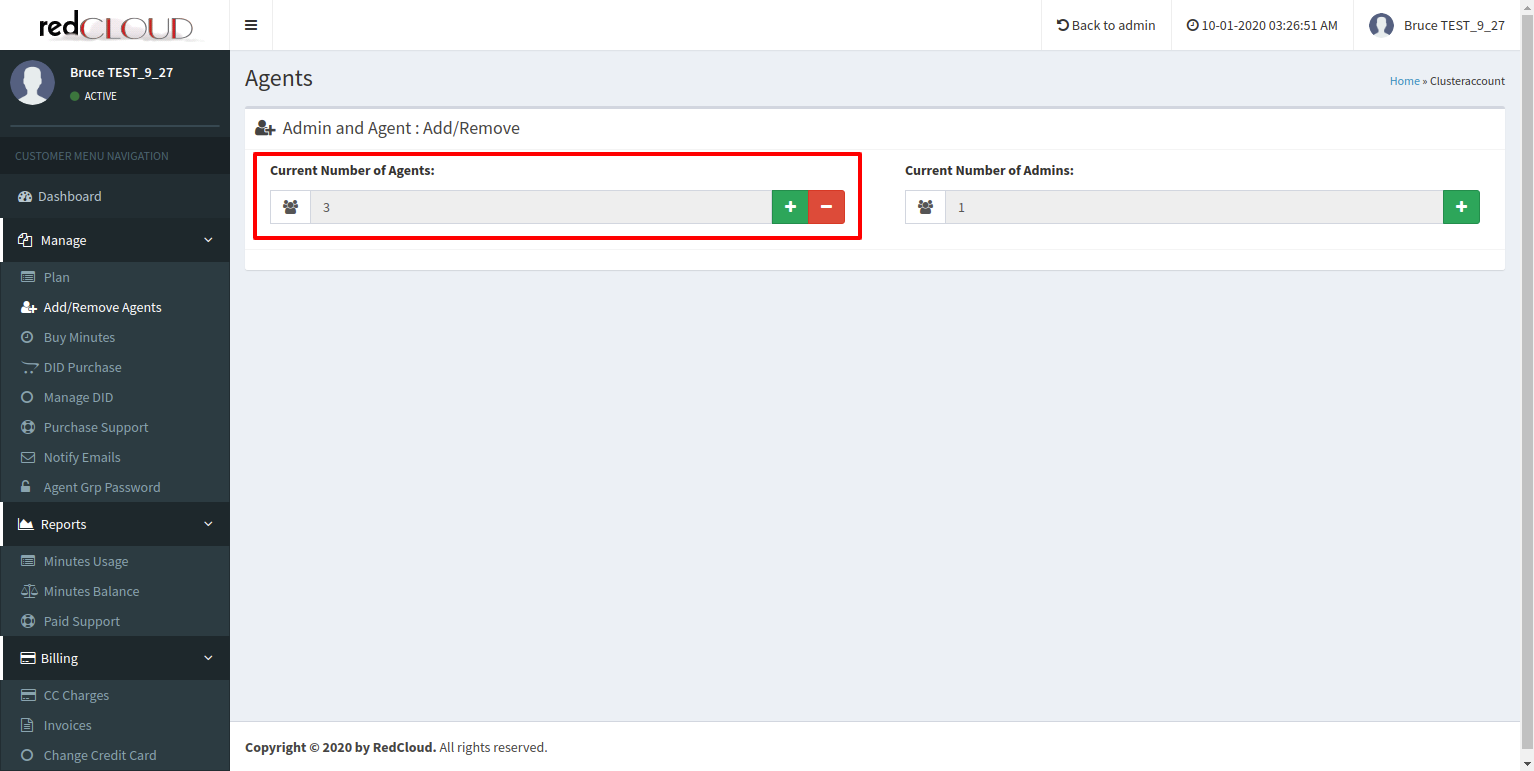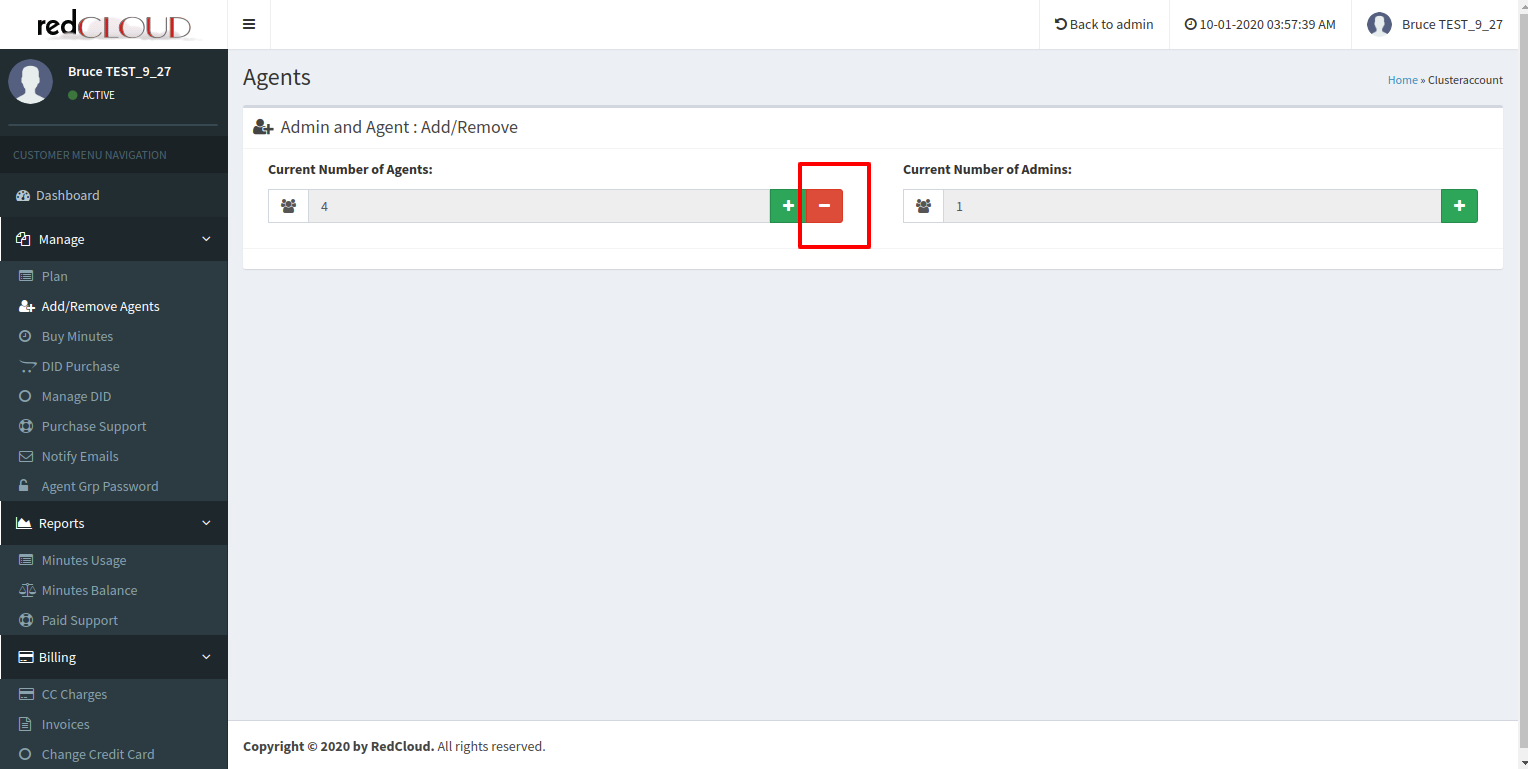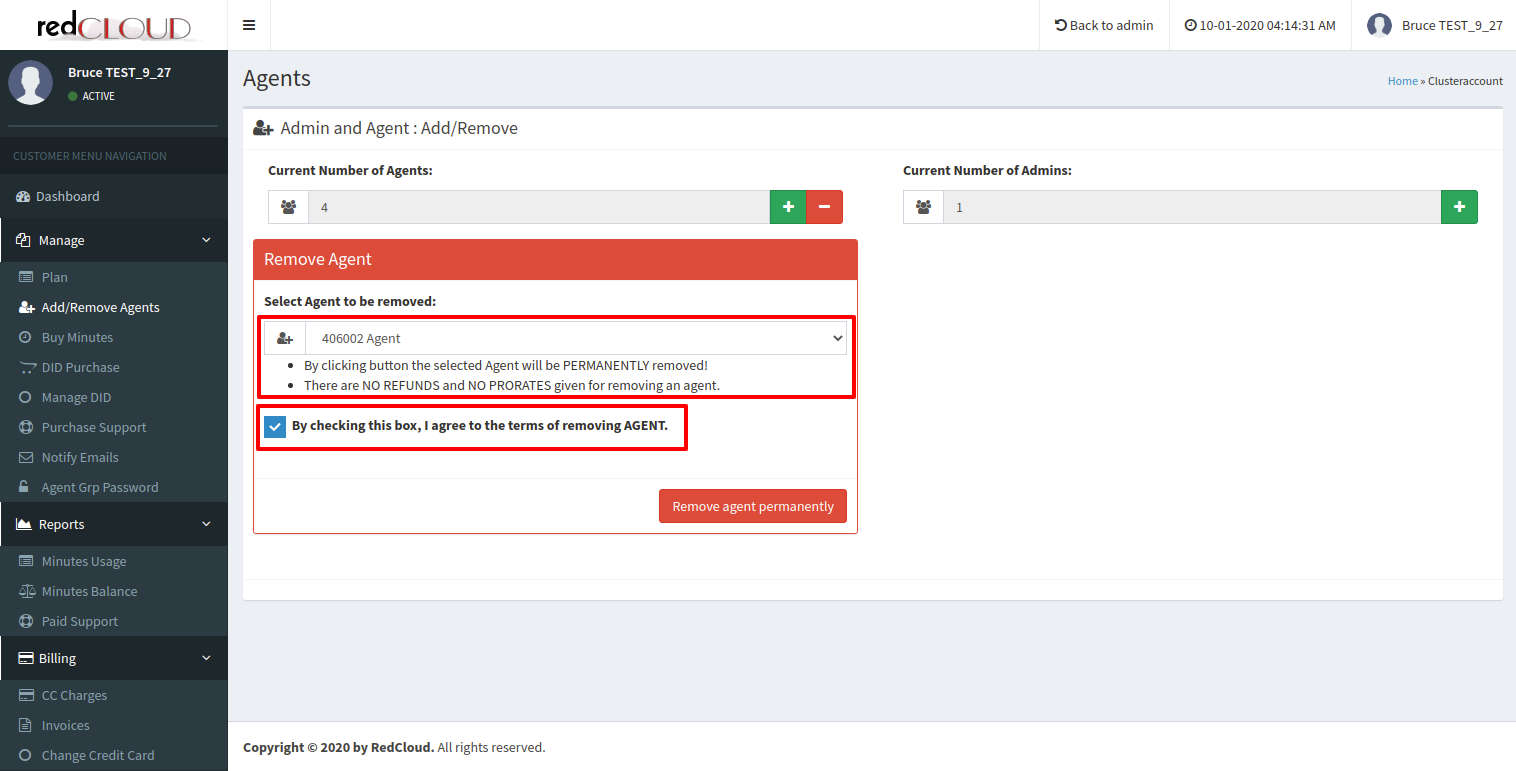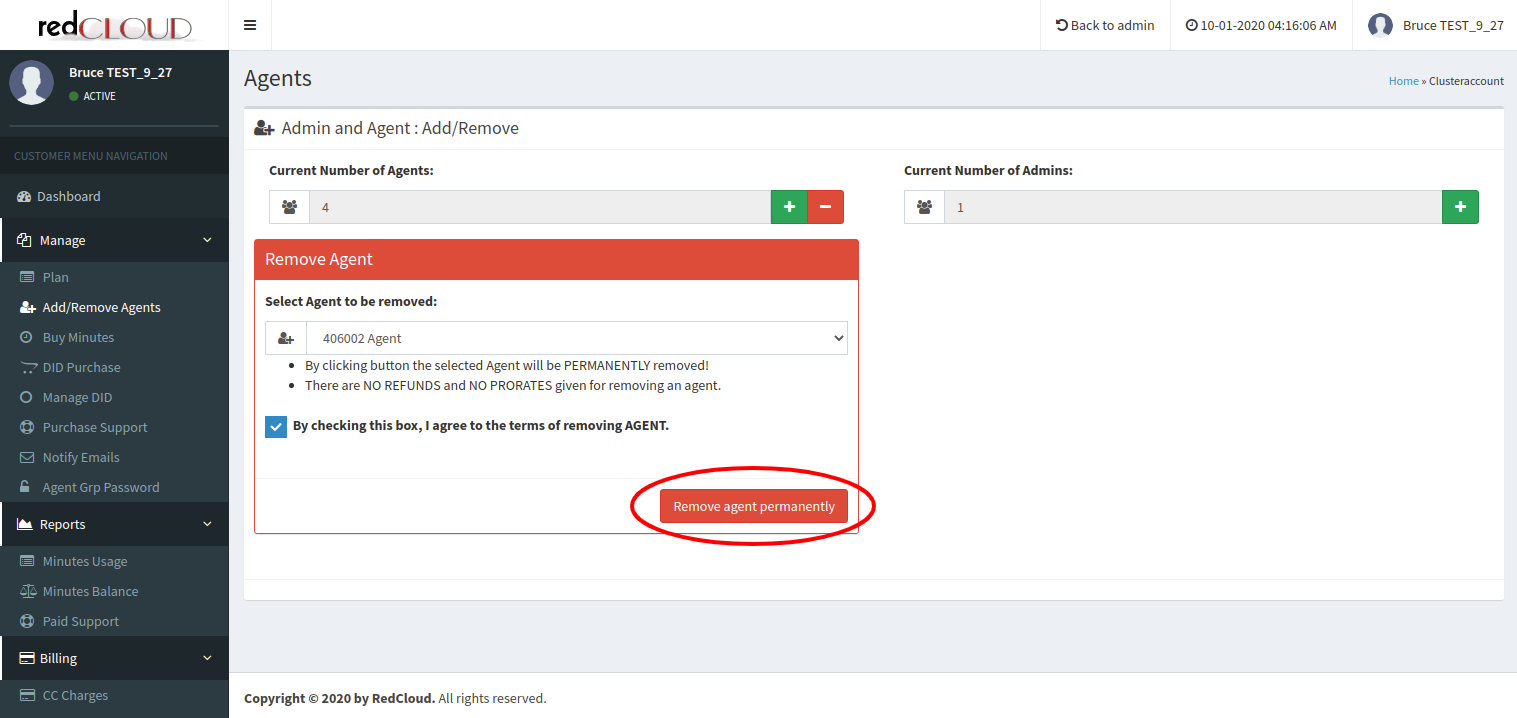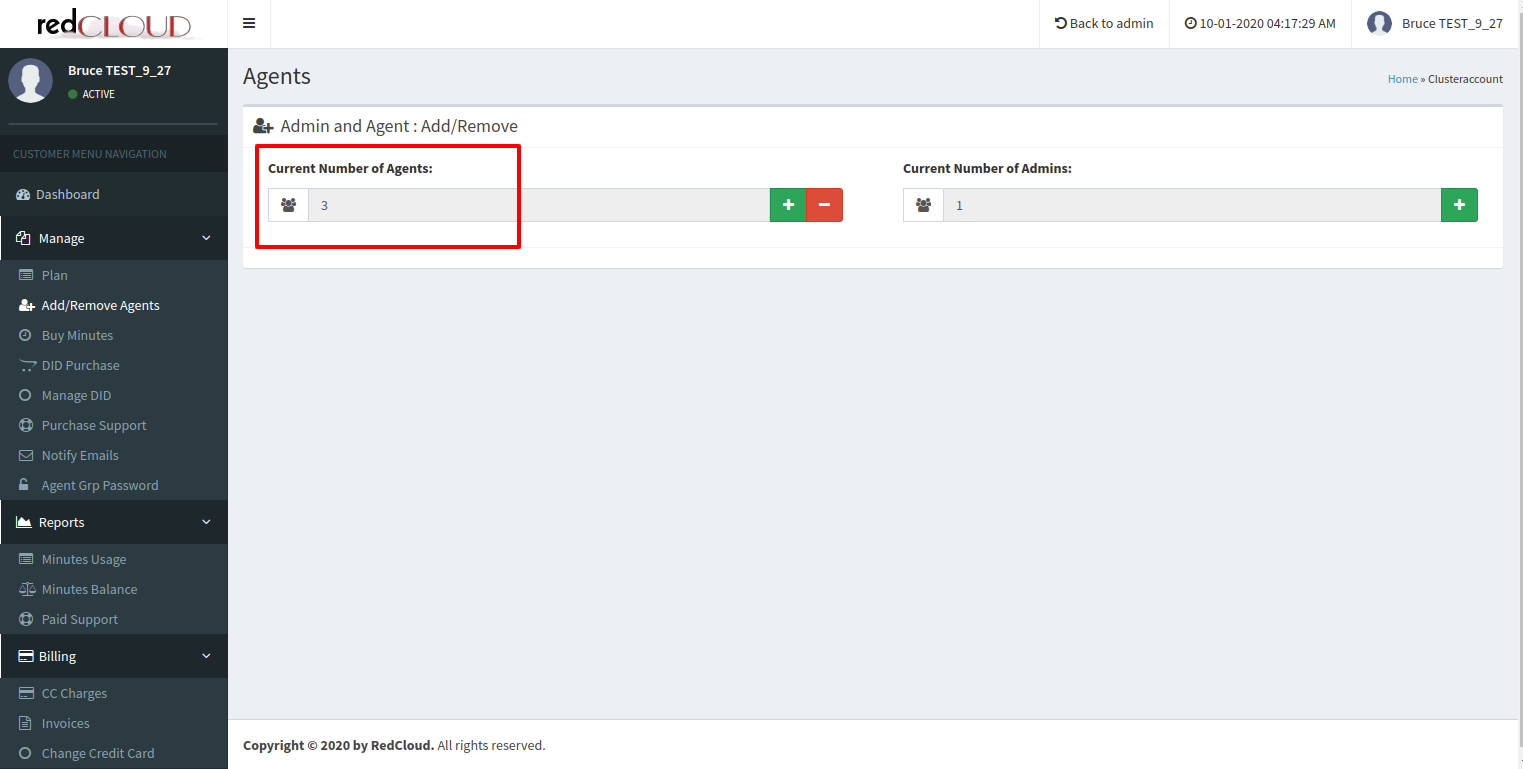To add agents :
- Please login into your account portal. Once you logged in you will see the dashboard.
- To add/remove agents, you are able to find the option “Add/Remove Agents” under the “Manage” section on the left sidebar.
- By clicking on that icon you will get an “Add Agents” box. , Select the number of agents from the select box you want to add in the dialer server, and also click on the checkbox to agree to the terms of purchasing a new agent.
- To verify that agents are added or not you can see notification as well under “Current Number of Agents”, you can see that the current number of agents has been changed.
To remove agents :
- To remove added agents click on the icon(red colored with hyphen sign).
- By clicking on that icon you will get an “Remove Agent” box, Select the agent from the dropdown which you want to remove and also click on the checkbox to agree to the terms of removing the agent.
- After that click on the “Remove agent permanently” button.
- To verify that an agent is removed or not you can see notification as well under “Current Number of Agents”, you can see that the current number of agents has been changed.